
Using the popular software Life360, you can share your location with your family and friends, which can be useful for convenience and safety.
To Get Untrackable on Life360
However, there may be occasions when you need privacy and autonomy. If you’re looking for ways to Untrackable on Life360 discreetly, you’re in the right place. In this article, we will explore six methods to secretly turn off location tracking on Life360.
Table of Contents
Method 1: Disable Circle’s Location Sharing
One of the easiest ways to Untrackable on Life360 is to disable the location-sharing feature for a specific circle. This will prevent the members of that circle from seeing your location on the map, but they will still be able to contact you through the app.
Here are the steps to disable Circle’s location sharing:
- Open the Life360 app, then choose Settings from the top right menu.
- Select a circle to stop the interface from tracking your location.
- Choose “Location Sharing” and slide the dial to “Off” to turn the service off.
- You can see “Location Sharing Paused” on the display if you look at the map.
- The entire circle will be alerted when “Location Sharing Paused” displays on the screen. You can touch on the “Help Alert” button to enable the “Location Sharing” option if necessary.
Regardless of whether “Location Sharing” is enabled or off, when you click the “Check In” button, the location will be updated in the circle.
Method 2: Turn On Airplane Mode
Turning on Airplane Mode on your device is another easy option to Untrackable on Life360 without your parents knowing. After turning off the Airplane Mode, your phone’s internet connection will be inaccessible, thus the device will be disconnected from the GPS location. This will make your location appear as offline or Untrackable on Life360.
However, this method also means that you will not be able to use any other online services or apps on your phone, such as calls, messages, social media, etc.
Method 3: Disable GPS Service on Your Device
Turning off the GPS service could also be a feasible option to stop location sharing on Life360. This will prevent any app from accessing your location data, including Life360. However, this method may also affect some other functions or features that rely on GPS, such as navigation, weather, etc.
Here are the steps to disable GPS service on your device:
For iPhone:
- Go to Settings on your iPhone.
- Turn off the “Location Services” function by tapping on “Personal” when it has opened.
For Android:
- Open the Settings app on your Android phone and scroll down to select “Privacy”.
- Turn off “Location” to stop location tracking for apps.
Method 4: Delete the Life360 Account
If you want to completely get rid of Life360 and Untrackable on Life360 ever again, you can delete your account from the app. This will remove all your data and information from Life360 servers, and you will not be able to use the app anymore. However, this method is irreversible, so make sure you really want to do this before proceeding.
Here are the steps to delete your Life360 account:
- The Settings button is located in the right corner of the Life360 app.
- Scroll down and select “Account”.
- Tap on “Delete Account” and confirm your action.
Note: Deleting your account will also delete all your circles and remove you from other people’s circles. You will not be able to recover your account or data once it is deleted.
Method 5: Use a Location Spoofer Software
One of the most effective and reliable ways to Untrackable on Life360 is to use a location spoofer software that can fake your location to anywhere in the world. This will make Life360 think that you are at a different place than where you actually are, and you can move around freely without actually moving.
One of the best location spoofer software for iOS and Android devices is iMyFone AnyTo. It is a professional tool that can help you change your location on Life360 with just one click.
Here are some of the features and benefits of iMyFone AnyTo:
- It can spoof your location to anywhere in the world, and you can choose any place on the map as your fake location.
- It can simulate your movement along a route with customized speed, and you can pause or resume the movement anytime.
- It can work with any location-based app or service, such as Life360, Pokemon Go, Snapchat, Facebook, etc.
- It has a simple user interface and is simple to use. You just need to connect your device to your computer and follow the simple steps to spoof your location.
- It is safe and secure, and it will not harm your device or data. You can restore your real location anytime by restarting your device.
Here are the moves toward using iMyFone AnyTo to parody your area on Life360:
- Download and introduce iMyFone AnyTo on your PC. Click “Get everything rolling” and then log out of the program.
- Connect your iOS or Android device through a USB cable to your PC. Adhere to the guidelines on the screen to trust the association.
- When your gadget is distinguished, you will see a guide showing your genuine area. You can zoom in or out to track down your ideal phony area.
- Click the “Transport Mode” icon in the top right corner of the screen. Enter the name or arranges of where you need to parody your area in the pursuit bar and snap on “Search”.
- A pin will show up on the guide demonstrating your phony area. You can change the pin by hauling it on the guide. You will likewise see some data about the spot, like name, address, distance, and so on.
- Click on “Move” to affirm your phony area. Your gadget’s area will be changed immediately, and you will consider it on Life360 to be well.
Note: To mimic your development along a course, you can utilize the “Two-spot Mode” or “Multi-spot Mode” on iMyFone AnyTo. You can set the times, speed, and delay time for the development. To re-establish your genuine area, you can restart your gadget or snap on “Reset Area” on iMyFone AnyTo.
Method 6: Use a VPN Service
Another way to stop Life360 from tracking you is to use a VPN service that can hide your IP address and encrypt your internet traffic. This will make Life360 unable to access your real location data, and you can browse the web anonymously and securely.
However, this method may not be very accurate or stable, as some VPN services may not support GPS spoofing or may have some glitches or errors. The top VPN providers are listed below for your consideration:
- [NordVPN]: It is one of the most popular and trusted VPN services in the world. It has over 5400 servers in 59 countries, and it offers fast and stable connections. It can protect your online privacy and security with advanced encryption and features like kill switch, DNS leak protection, etc. It also has a dedicated app for iOS and Android devices that is easy to use.
- [ExpressVPN]: It is another leading VPN service that has over 3000 servers in 94 countries. It offers high-speed and reliable connections, and it can bypass geo-restrictions and censorship with ease. It also has a strong encryption and security system that can safeguard your online data and activity. It has a user-friendly app for iOS and Android devices that allows you to switch between servers with one tap.
- [Surfshark]: This comparatively new but rapidly growing VPN service has more than 3200 servers dispersed across 65 countries. It can unblock any website or app and offers unlimited bandwidth and devices thanks to its powerful features like CleanWeb and Whitelister, among others. It also has a robust encryption and security mechanism that can protect your identity and online privacy. The simple and user-friendly software is readily available for cellphones running iOS and Android, and it allows you to rapidly alter your settings.
Here are the steps to use a VPN service to spoof your location on Life360:
- Pick a VPN provider that fits your demands and price range. Install the app on your iOS or Android device after downloading it.
- Open the app and log in using your account information.
- Select a server location that you want to spoof your location to.
- Wait for the connection to be established, then check your IP address and location on Life360.
Pros and Cons of Untrackable on Life360
Consider both the advantages and disadvantages of deactivating Life360’s tracking before making a decision. The following are some benefits and drawbacks of refusing to permit Life360 to track you:
Pros:
- You can do whatever you want without being watched over or controlled by your family or friends, giving you more privacy and independence.
- With your family or friends, you can avoid needless disputes or disagreements, particularly if they have opposing views or high expectations of you.
- As Life360 might deplete your battery and use your data when it is operating in the background, you can restrict how much power and data your device uses.
Cons:
- You risk losing Life360’s advantages for convenience and safety, like emergency notifications, crash detection, roadside help, etc.
- Your family or friends can stop believing you and respect you less if they discover that you are lying to them or keeping your whereabouts a secret.
- In the event that something unfavorable occurs to you or your equipment, such as theft, loss, damage, etc., you can be exposed to some risks or repercussions.
Can You Cheat Location? How to Spoof Location
Conclusion
In conclusion, we’ve shown you 6 ways to prevent Life360 from following you secretly. You should select the approach that best meets your needs and tastes because each approach has advantages and disadvantages.
However, you should also think about the safety and convenience advantages of Life360, as well as the respect and trust of your family and friends, before deciding to stop Life360 from tracking you.
We truly hope that you found the information in this post to be helpful. Please don’t hesitate to get in touch with us if you have any queries or comments.
I appreciate your reading.
How can I stop Life360 from tracking me without anyone knowing?
There are several ways to stop Life360 from tracking you without anyone knowing, such as disabling Circle’s location sharing, turning on airplane mode, disabling GPS service on your device, deleting your Life360 account, using a location spoofer software, or using a VPN service. However, each method has its own pros and cons, and you should choose the one that suits your needs and preferences. (Untrackable on Life360)
How can I tell if someone is tracking me on Life360?
If someone is tracking you on Life360, you will see their name and profile picture on the map. You will also see their location history, battery level, driving speed, etc. If you want to hide these details from them, you can disable Circle’s location sharing or use one of the methods mentioned above to Untrackable on Life360.
How can I track someone on Life360 without them knowing?
If you want to track someone on Life360 without them knowing, you will need to be in the same circle as them. You will also need to make sure that they have not disabled the circle’s location sharing or used any of the methods mentioned above to stop Life360 from tracking them. If they have done so, you will not be able to see their location or other details on the map. (Untrackable on Life360)
How accurate is the Life360 location?
Life360 location is usually accurate within a few meters, depending on the GPS signal strength and the device settings. However, some factors may affect the accuracy of Life360’s location, such as weather conditions, buildings, trees, etc. If you notice that your location is inaccurate or outdated on Life360, you can try to refresh the app or restart your device.
How long does Life360 keep location history?
Life360 keeps location history for up to 2 days for free users and up to 30 days for premium users. You can view your location history by tapping on the “History” icon on the bottom left corner of the app. You can also delete your location history by tapping on the “Clear History” button on the top right corner of the screen.
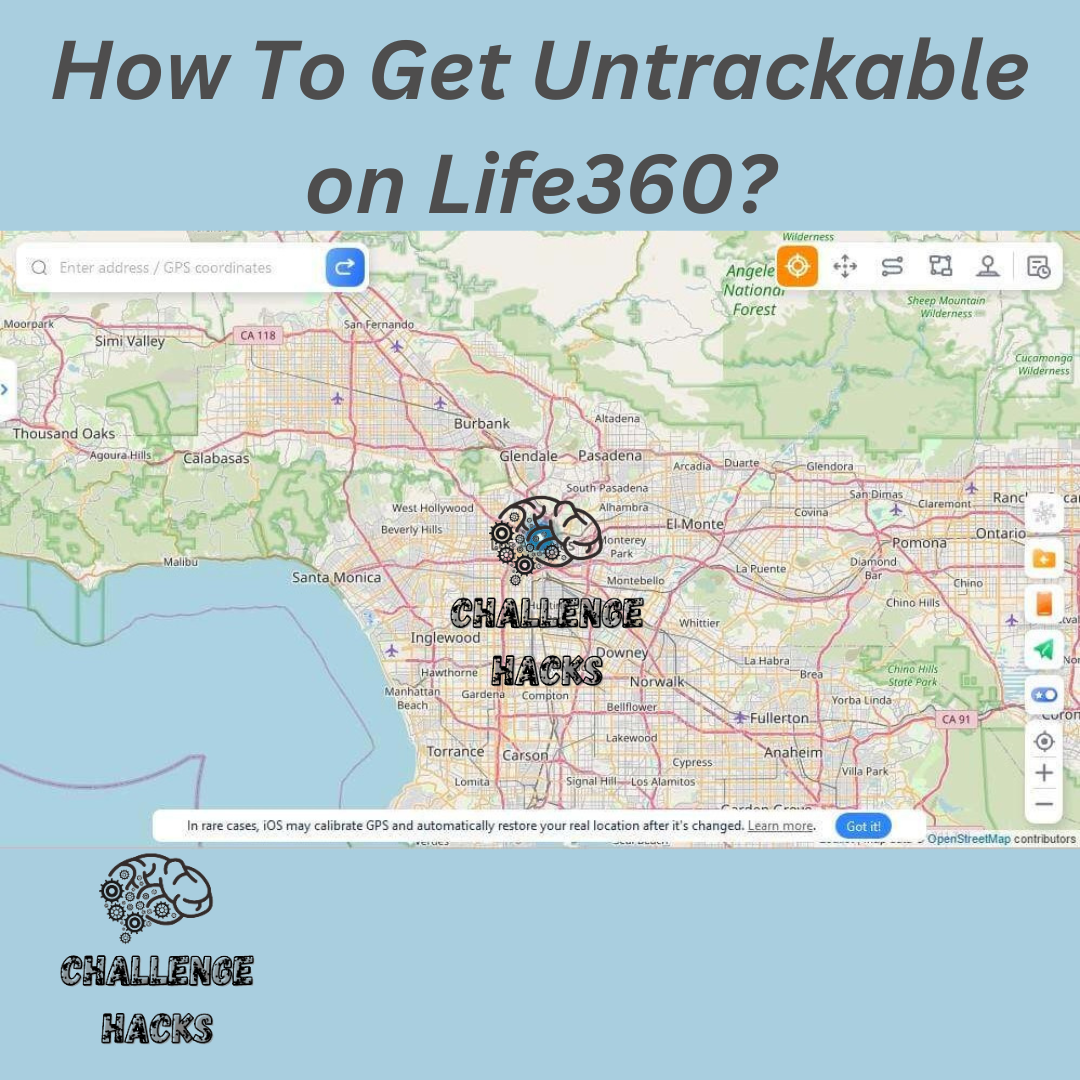


1 thought on “How To Get Untrackable on Life360?”