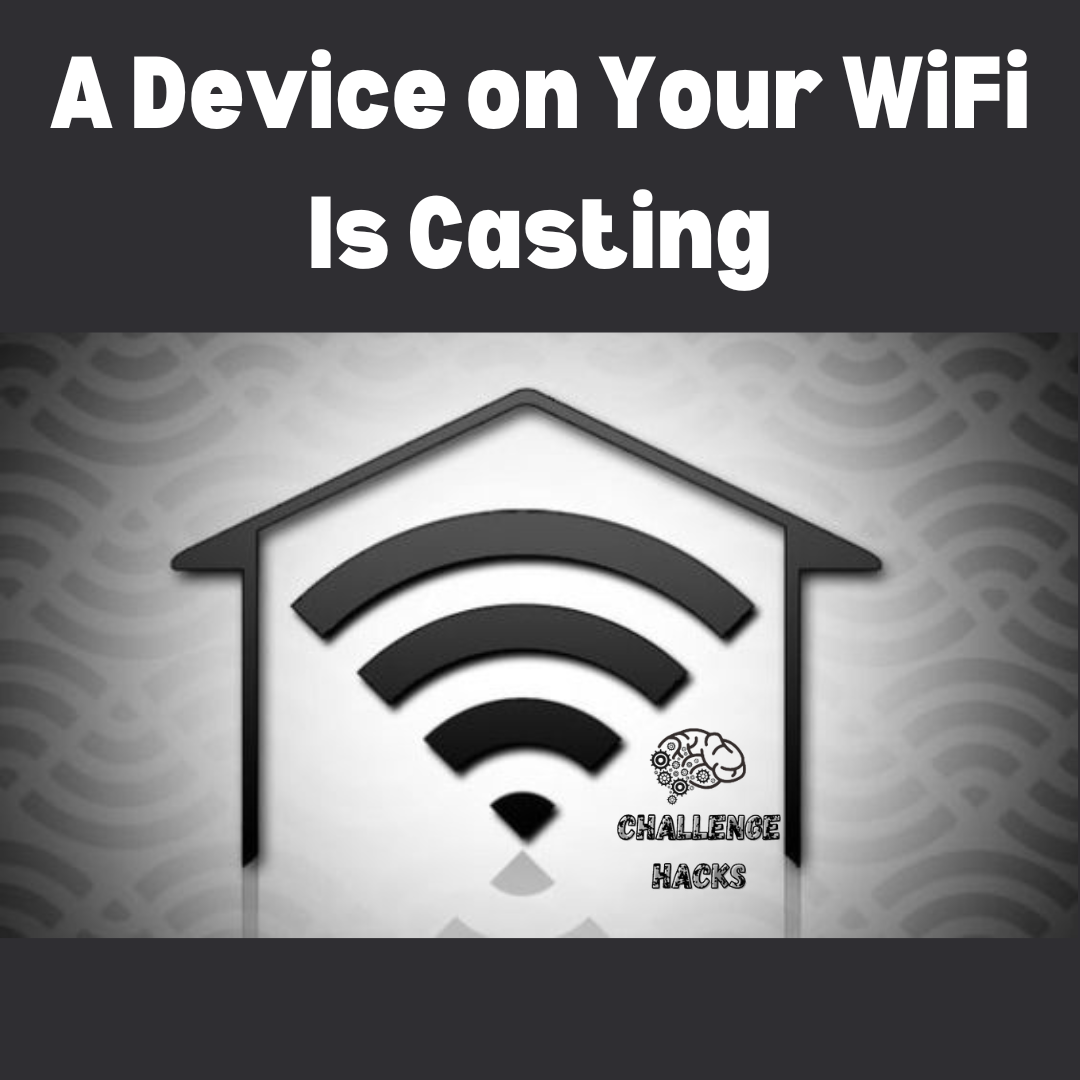If you are tired of seeing the same Chromecast notifications over and over again, or if you want to prevent others from messing with your casting, you can disable them completely. (Why a Device on Your WiFi Is Casting) This way, you can enjoy your TV without any interruptions or unwanted interference. Or without any revenge from your siblings who don’t like what you are watching.
When you see the notification “A Device on Your WiFi Is Casting”, it means that someone else on your WiFi network is using their device (like a phone) to cast something to another device (like a smart TV). You can turn off this notification and stop them from controlling your cast by changing a setting in the Google Home app.
Google made an update for Android devices that lets anyone on the same WiFi network as you know when you are casting and gives them the power to control it.

If you don’t want this, you can simply switch off the option “Let others control your cast media” in the Google Home app.
Why is there a notification like this?
Google has been expanding its Chromecast line of products for the last ten years, adding new apps and devices almost every year. This means that many households have more than one Chromecast device. With so many similar devices in the same network, Google saw a chance to “connect” them all and improve the user experience.
That’s why they tried to unify the casting control across their Chromecast devices by introducing the cast notification feature. Your phone can now manage any Chromecast stream that is happening on your WiFi network. This sounds like a great feature in theory, but there are some reasons why it is very annoying.
Why does the alert upset me?
One of the drawbacks of having multiple Chromecast devices on your WiFi network is that your phone gets a different notification for each of them. These notifications can pile up quickly, especially if most of your TVs use Chromecast, and make your phone messy with unwanted messages.
Even worse, if you try to clear a notification from your phone by swiping it away, you might accidentally stop the stream for someone else on your network who is watching it. Chromecast annoyance This will surely happen a few times as your family members try to get rid of these annoying messages from their phones.
This feature does not have much benefit, since you will usually only want to cast to one device at a time. It’s like having the same remote for your living room TV and your bedroom TV – you will never use both at the same time, so what’s the point?
Method for disabling the alerts
If you want to avoid these “A Device on Your WiFi Is Casting” notifications, you can disable the option for others to control that specific Chromecast device. You can do this easily in the Google Home app in just a few steps.
Option 1:
Disable the option for others to control a specific Chromecast device You can follow these steps for each Chromecast device that you have:
Step 1. Open the Google Home app
google app download Step 2. Tap on the Chromecast device that you want to restrict access to
step 1 a Device on Your WiFi Is Casting
Step 3: Tap on “Settings” – the gear icon at the top right of the screen. This will open “Device settings”
step 2 a Device on Your WiFi Is Casting on your Step 4: Scroll down until you find the “Let others control your cast media” feature
Step 5: Turn off “Let others control your cast media”
Option 2:
Disable Chromecast alerts on a specific Android device Disabling these alerts from the Android device’s settings is an additional method of stopping them.
This is likewise very simple to accomplish, but you will need to do it on every Android phone and/or tablet in your home that is connected to the same WiFi network.
Simply take these actions after you have determined which devices they are:
Step 1: Go to the Android device’s Settings.
Step 2: Select “Google” under the “Personal” section.
Step 1: Disable Chromecast alerts Step 3: Select “Cast media controls” from there.
Step 2: Disable Chromecast alerts
Step 4: Disable “Cast Device Media Controls.”
Top 5 Reasons Why a Device on Your WiFi Is Casting
User-initiated Casting:
The most common reason a device is casting is that a user intentionally initiated the process. Users can cast content from their smartphones, tablets, or computers to devices like smart TVs, streaming sticks, or smart speakers using apps like Chromecast, AirPlay, or Miracast.
Media Streaming:
Devices like smart TVs and streaming sticks often cast content from streaming apps like Netflix, YouTube, or Spotify. These devices cast to access a larger screen or better audio output for a better viewing or listening experience.
Screen Mirroring:
Changing the secret word for your WiFi network regularly is a good idea, anyway.
A lot of PCs and cell phones allow you to mirror or cast your screen to a bigger TV or monitor. This is frequently used for sharing stuff with others, making presentations, and playing games.
Home Automation and Smart Devices:
Smart home devices, such as security cameras, doorbells, and even smart light bulbs, may cast content to a central hub or other devices for monitoring or control. For example, a security camera might cast its feed to your smartphone or a dedicated monitor.
Background Applications and Updates:
Some devices or apps might cast data in the background without user interaction. For instance, software updates, synchronization of data, or backup processes may involve casting data to a cloud server or another device.
It’s important to keep an eye on your network to ensure that the casting is legitimate and not a sign of unauthorized access. Secure your WiFi network with a strong password and consider changing default settings on your casting devices for added security.
Hive Thermostat Acting Up? Here’s to Fix it! Easily
What does it mean when a device is “casting” on my WiFi network?
Casting refers to the process of wirelessly transmitting or displaying content from one device to another, often to a larger screen or a different device. It’s commonly used for streaming media, screen mirroring, or sharing content. a Device on Your WiFi Is Casting
How can I find out which device is casting on my WiFi network?
To identify the device casting on your network, you can access your router’s admin interface, which typically lists connected devices. a Device on Your WiFi Is Casting Look for the device name or IP address that corresponds to the casting activity.
Is casting a potential security concern for my WiFi network?
While casting itself isn’t a security threat, it’s essential to ensure that the casting is legitimate and authorized. a Device on Your WiFi Is Casting Unauthorized casting could indicate a breach. Securing your network with strong passwords and updated firmware is crucial.
Can I prevent certain devices from casting on my WiFi network?
Yes, you can control casting permissions by adjusting settings on your casting devices or your router. a Device on Your WiFi Is Casting You can limit who can cast and what they can cast by configuring access controls and permissions.
Are there any potential data usage or performance implications when a device is casting?
Yes, casting can consume network bandwidth, especially when streaming high-definition content. This may affect other devices’ internet speed. a Device on Your WiFi Is Casting It’s important to consider your overall network capacity when multiple devices are casting simultaneously.