
Airtags are small, round devices that can help you locate your lost items using the Find My app on your iPhone, iPad, or Mac. They use Bluetooth and Ultra Wideband technology to communicate with nearby Apple devices and create a network of location data. Airtags are easy to set up and use, but there are some facts that you should know before Activating an Airtag.
Here are the top 8 facts about activating an Airtag.
Fact 1: You need an iPhone or an iPad with iOS 14.5 or later to activate an Airtag
To activating an AirTag, you require an iPhone or iPad compatible with iOS 14.5 or later. This is because the AirTag relies on the Find My app, which is exclusive to iOS versions 14.5 and higher. Check your device’s compatibility by navigating to Settings > General > Software Update. If your device supports iOS 14.5 or later, you can proceed with the activation. Otherwise, you may need to wait for a future update or consider upgrading your device.
To activating an AirTag, bring it into proximity with your iPhone or iPad and follow the on-screen instructions. During the process, sign in with your Apple ID and consent to the terms and conditions. Ensure that Bluetooth and Location Services are enabled on your device. After activation, your AirTag will be visible in the Items tab of the Find My app, allowing you to track its location, monitor battery levels, and access additional features.
Fact 2: You can customize your Airtag with a name and an emoji
When you activating an Airtag, you can choose a name and an emoji for it. This will help you identify your Airtag and make it more personal. You can choose from a list of preset names, such as Keys, Wallet, Backpack, etc., or create your custom name. You can also choose from a variety of emojis, such as animals, objects, symbols, etc., or use the default Airtag emoji.
Tapping on your Airtag in the Items tab of the Find My app and selecting the Edit button allows you to modify its name and emoji at any time. Moreover, you can take a fresh photo or select one from your library when you hit the Camera button to add a picture of your item to your Airtag.
Fact 3: You can pair up to 16 Airtags with one Apple ID
With a single Apple ID, up to 16 Airtags can be paired. This implies that you can track numerous items using Airtags, including your wallet, bag, luggage, and keys. The Find My app’s Items page allows you to browse all of your Airtags along with additional information like battery life and location. From there, you may also change, remove, or rename your Airtags.
You can use a separate Apple ID for each set of 16 Airtags if you wish to track more than 16 objects using Airtags. However, it may be irritating to have to switch between various Apple IDs to view the location of your Airtags in the Find My app.
Fact 4: You can share your Airtag’s location with your family or friends
To assist you locate your item or to keep an eye on it, you can let family members or friends know where your Airtag is. To accomplish this, select your Airtag from the Find My app’s Items page, then touch the Share option. Next, you can select from your contacts who you wish to share your Airtag location with, or you can enter their email address or phone number. Additionally, you may decide if you wish to publish the location of your Airtag permanently or just temporarily.

The people you share your Airtag’s location with will receive a notification and a link to the Find My app, where they can see your Airtag’s location, battery level, and more. They can also use Precision Finding or play a sound on your Airtag to help you locate it. You can stop sharing your Airtag’s location at any time by tapping on the Stop Sharing button.
Fact 5: You can use Precision Finding to locate your Airtag within Bluetooth range
Within Bluetooth range, roughly 10 meters or 30 feet, you can utilize Precision Finding to find your Airtag. With Precision Finding, you can find the precise location of your Airtag in both direction and distance using the Ultra Wideband technology in your iPhone 11 or iPhone 12. In the Find My app, tap your Airtag on the Items tab, then tap the Find button to utilize Precision Finding. After that, a screen indicating the distance and direction of your Airtag will appear. As you approach your Airtag, you’ll also hear a sound from it.
Precision Finding works best when you are in an open space with a clear line of sight to your Airtag. If there are obstacles or interference, Precision Finding may not work as well. You will also need to have Bluetooth and Location Services turned on on your iPhone. If Precision Finding is not available, you can still use the map and the sound to locate your Airtag.
Fact 6: You can play a sound on your Airtag to help you find it
You can play a sound on your Airtag to help you find it, especially if it is out of Bluetooth range or hidden under something. To play a sound on your Airtag, tap on it in the Items tab of the Find My app and then tap on the Play Sound button. You will then hear a chirping sound from your Airtag, which will repeat until you stop it or find it.
In a quiet setting, the sound from your Airtag can be heard clearly, but in a noisy one, it might not be discernible. To aid in improved location, you can also listen to the sound from your Airtag using headphones or AirPods.
Fact 7: You can put your Airtag in Lost Mode to get notified when it is found
Activate Lost Mode on your AirTag through the Find My app to receive notifications when located by someone or the Find My network. The network, comprising millions of Apple devices, securely shares the AirTag’s location. Customize a message and phone number for display on the finder’s screen. Track the location on the app’s map and contact the finder or retrieve it yourself. Deactivate Lost Mode anytime by tapping Turn Off Lost Mode. This feature enhances security and facilitates prompt retrieval of your AirTag.
Fact 8: You can disable your Airtag if you lose it or give it away
You can disable your Airtag if you lose it or give it away so that it stops tracking your location and sending data to the Find My network. If you happen to lose your AirTag or decide to give it to someone else, you can take action to disable it. This feature ensures that the AirTag is no longer actively tracked or associated with your Apple ID, providing a level of control over its usage and preventing unauthorized tracking. Disabling the AirTag adds an extra layer of security and privacy for the device owner.
Pros and Cons of Airtags
Pros
- Compact and Resilient: Airtags are small, lightweight, and durable, fitting seamlessly into various items. They are water and dust-resistant, ensuring durability.
- User-Friendly Setup: Simple activation by bringing them near an iPhone or iPad; customization options include naming, emoji, and photo. Easily monitored in the Find My app.
- Find My Network: Utilizes the extensive Find My network for anonymous and secure location tracking, even beyond Bluetooth range or in different countries. Lost Mode notifies when found.
- Long Battery Life: Employs a standard CR2032 coin cell battery lasting up to a year. Battery replacement is straightforward, with notifications for low battery levels.
- Helpful Features: Precision Finding, sound, and haptic feedback aid in locating items. Precision Finding uses Ultra Wideband technology for precise distance and direction.
Cons
- Device Compatibility: Limited to iPhones and iPads with iOS 14.5 or later. Precision Finding requires an iPhone 11 or 12. Not compatible with older or non-Apple devices.
- Cost: Priced at $29 for one or $99 for a pack of four. Additional expenses for accessories like key rings and yearly battery replacements.
- Visibility: Airtags’ round, white design with an Apple logo may attract attention and be easily noticed. Engraving options may not deter theft.
- Privacy Concerns: While designed with privacy in mind, potential misuse may raise concerns. Features like unwanted Airtag detection, rotating identifiers, and encryption aim to address these concerns but may not be foolproof in all scenarios.
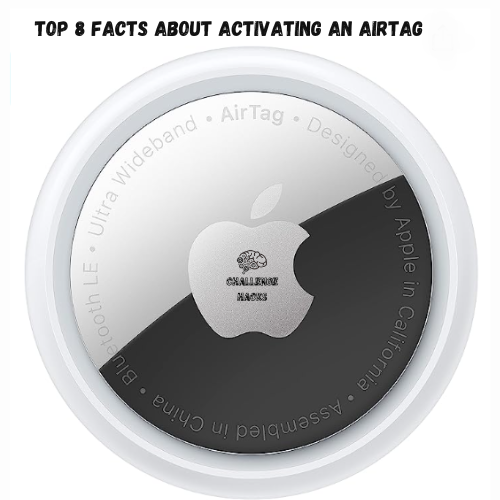
Conclusion
Airtags offers a convenient solution for locating lost items through the Find My app and network, featuring easy setup and useful functions like Precision Finding. However, considerations such as compatibility, cost, and privacy concerns should be carefully evaluated. Before purchasing and utilizing Airtags, it’s crucial to understand their advantages and disadvantages. Users should also familiarize themselves with proper usage, including activation, customization, sharing, locating, disabling, and resetting. While Airtags are effective for item tracking, responsible handling of personal belongings remains essential.
Y0U MAY LIKE THIS 10 Steps to Take When Calling Apple Support
What is the difference between Airtags and Tile?
Comparable to Airtags, Tile uses Bluetooth and a network of other Tile users to assist you in finding your belongings. Size, form, and design-wise, Tile offers a greater range of alternatives and is a more established product than Airtags. Tile also works with iOS and Android devices, unlike Airtags, which only works with iOS devices. But there are other things that Airtags have over Tile that make it better. For example, the Find My network is bigger and more comprehensive than the Tile network, and the Precision Finding tool is more precise and dependable than the Tile proximity capability. In addition, Airtags require less money to replace their batteries than Tile does.
How do I find my Airtag if I lose it or it gets stolen?
If you lose your Airtag or it gets stolen, you can use the Find My app on your iPhone, iPad, or Mac to locate it. You can see your Airtag’s location on the map, use Precision Finding or sound to find it within Bluetooth range or put it in Lost Mode to get notified when it is found by someone else or by the Find My network. You can also share your Airtag’s location with your family or friends so that they can help you find it. If you find your Airtag, you can turn off Lost Mode and resume using it as normal. If you can’t find your Airtag, you can disable it, so that it stops tracking your location and sending data to the Find My network.
How do I know if someone is tracking me with an Airtag?
If someone is tracking you with an Airtag without your consent or knowledge, you can detect it with your iPhone or iPad. If an unknown Airtag is moving with you over time, you will receive a notification on your device that says “Airtag Found Moving With You”. You can then tap on the notification to learn more about the Airtag and its owner. You can also play a sound on the Airtag to locate it and remove it from your belongings. You can also disable the Airtag so that it stops tracking you and sending data to the Find My network. If you don’t have an iPhone or iPad, you can still detect an unknown Airtag by listening for a sound that it will make after being separated from its owner for three days.
How do I give my Airtag to someone else or sell it?
To transfer ownership of your Airtag, remove it from your Apple ID by using the Find My app on your iPhone or iPad. Select the Airtag, scroll down, and tap “Remove Item” to confirm. Next, physically reset the Airtag by removing and reinserting the battery. The new owner can then activate the Airtag by bringing it close to their iPhone or iPad and following the on-screen instructions. During activation, they will pair the Airtag with their Apple ID. If desired, the new owner can customize the Airtag’s settings, such as its name, emoji, or photo, using the Find My app.
How do I change the battery of my Airtag?
To change the battery of your Airtag, remove it from the Find My app, open the Airtag by twisting the cover counterclockwise, replace the old CR2032 coin cell battery with a new one (positive side up), close the Airtag by twisting the cover clockwise, and reconnect it to your iPhone or iPad through the Find My app.
1 thought on “Top 8 Facts About Activating an Airtag”